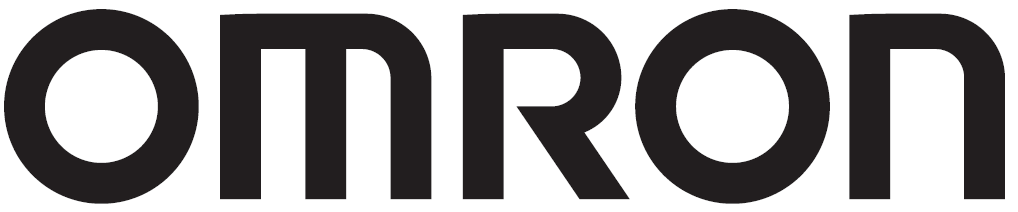The Medication Tab
Tap [Medication] to enter the medication tab. From this tab you can:
- View your daily medication schedule
- Mark medication as taken
- See which days you have taken medication in the past
- View your medication list
- Calendar
- Tap a date in the calendar to view the medication scheduled for that day.
- Dates with a dark blue filled circle mean that you took all required medication on that day.
- Range Selection Menu
- Tap to switch between a 7-day and full month view.
- Medication Schedule
- Select the date and tap the grey circle next to the medication dose you would like to mark taken. A tick mark will be placed in the grey circle.
- Tap the circle again to mark as "not taken".
- Medication List
- Tap to view your medication. Tap "Treatment Plan" to view more detailed overview of your treatment plan. See "Medication plan" to learn more about medication plans in Viso.
- You may not have a medication plan if you are on a monitoring-only plan on Viso. You will see a corresponding message on the app indicating so. If you are currently taking medication, please continue to do so according to your clinician's instructions. If your doctor creates a medication plan in Viso in the future, the details will be shown here.